These days, New Technology File System or NTFS is the most popular data format being used in most flash drives. But note that, most pen drives available in the market still doesn’t come formatted in NTFS by default. Instead they come in FAT32 format and you must have wondered why the hell does they still come in last gen format? It’s because most of the multimedia devices that we use in our daily life still doesn’t support NTFS. Even our good old Android doesn’t. But there’s a way out. How? For that you need to stay tuned.
Just in case your haven’t come across these terms, you needn’t worry cause we have you covered there. We would be briefing you about the various data encoding formats before we get on with the real deal. And if you are still using FAT32 as your default format, we would recommend you to upgrade to NTFS due to a no of advantages listed below.
NTFS vs FAT32: Pros & Cons
NTFS is the newer file format among the two, which was introduced by Microsoft back in 1993 in their Windows NT 3.1 and the Windows 2000. Both these Operating systems were built keeping Microsoft’s commercial clients in mind and hence failed to be popular among home users. It wasn’t until the release of the good old Windows XP, that NTFS became popular as a drive format. NTFS has numerous advantages over the FAT32 (File Allocation Table) which are listed below:
- NTFS negates a big disadvantage of the FAT32 drives in the form of max file size. Now the file size are no longer limited to 4GB. If you are a frequent downloader of Full HD videos or even a 4K videos from the net you will understand my point pretty well. Most video files are in excess of 4GB and that makes copying files between/across FAT32 drives impossible.
- The limitation of the maximum partition size is no longer valid. Hence dividing a 4TB hard drive into a 3TB partition won’t be an issue.
- NTFS offers more built-in security for your files and folders.
- NTFS also had a higher read and write speed as compared to FAT32. But you will notice this only when you are using a USB 3.0 pen drive.
In spite of these advantages there are a few catches:
- Apple’s Mac OS still doesn’t support writing capabilities from NTFS drives. It means that if you have an NTFS formatted pen drive connected to your laptop, you can only read files. Copying/Cutting not permitted. This NTFS read capability is available only from MAC OSX and upwards. Linux too suffers from compatibility issues. But recent gen Linux support both read/write for NTFS.
- Android still doesn’t support NTFS read/write capabilities natively. But yes it is possible via certain simple tweaks which we will show you below.
- Most SD cards/pen drives still come formatted in FAT32. After coming across all the advantages NTFS provides over the older format you might be wondering why. Actually till date most Camera, MP3 player and even DVD/Blu Ray player supports only FAT32 format. Hence the SD cards and pen drives come formatted in FAT32 format to make the life of average users hassle free.
You now know exactly what NTFS and FAT32 means. So let’s move onto the real deal i.e. how to enable NTFS support for Android. We will be providing you with two processes – one is targeted at those geek who have already rooted their devices and the other for the standard user who doesn’t like to root their android smartphones.
Without Root
This process can be carried out via an app Total Commander which is still in development stage i.e. beta stage to be precise. You will also need a USB plugin for Total Commander developed by Paragon.
After you are done and dusted with the installation process, connect your NTFS formatted pen drive to your device and open the USB plugin for Total Commander (just in case it doesn’t open by itself).
In this case I inserted a SANDISK NTFS formatted pen drive. The USB Plugin detected my flash drive and provided me the option to mount it. Tick the enable write mode option.
Now press okay and thereby enable the write mode.
Next press on the Open Total Commander option.
So finally you can see the flash drive showing up in Total Commander (Total Commander is basically a file manager/explorer software). You are now ready to enjoy the content of your flash drive.
NOTE: We have shown this with a pen drive but you can even try this method with an External Hard disk too. NTFS formatted SD card won’t work though. For that you need to root your device and make use of the 2nd method given below. Moreover you might come across certain hiccups while running some heavy files like 1080p/4K video via this process. But remember this is only in Beta stage. Expect performance improvements in future.
Â
Â
With Root
Before we continue with the procedure you must download the following software which are the most vital tools for this process – Paragon exFAT, NTFS & HFS+ and Super SU
Super SU is required for providing root permission for the Paragon app. So just in case you haven’t configured Super SU already, kindly do so by downloading the app from the above link. Then follow the instructions as shown in the screen. The boot will reboot once during the process. Just in case you face any issues with the process do feel free to share your problem with us in the comment section below and we will be glad to help.
Now you have configured Super SU, download the Paragon app from the play store link provided and install it. Refer to the Paragon’s official video for the detailed process. But this is a much easier process than the one given above. So relax!
Â
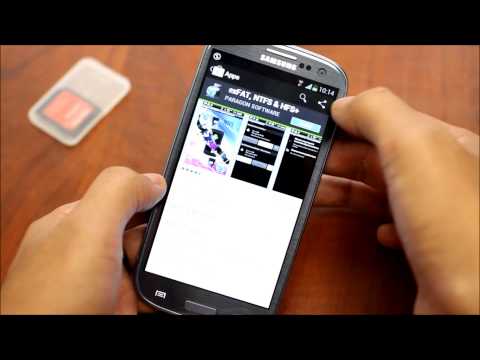
Â
NOTE: Samsung devices come with NTFS support by default! This is due to an agreement between the Korean and the Redmond giants.
Hope this helps. Do let us know in the comment section below whether you want us to provide a separate article on NTFS support for Mac OS. Feel free to share any problems you face during executing the process and we will be glad to help.





