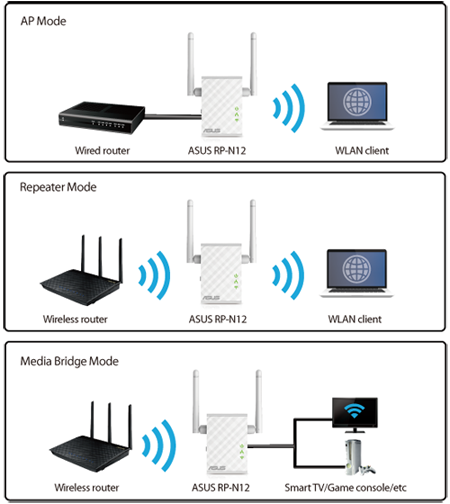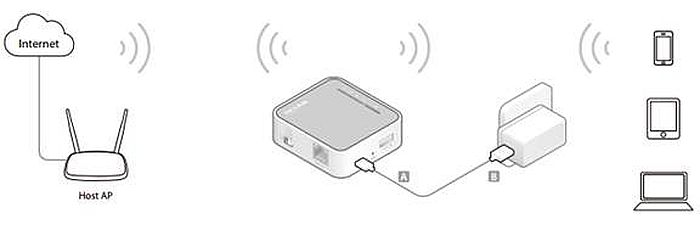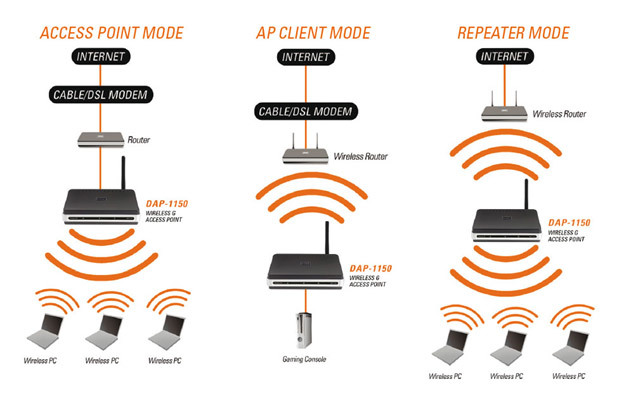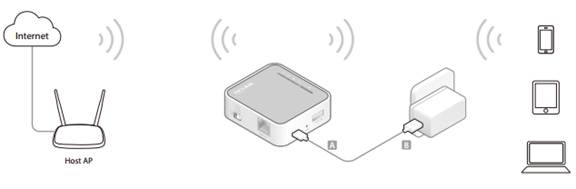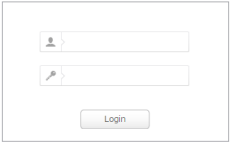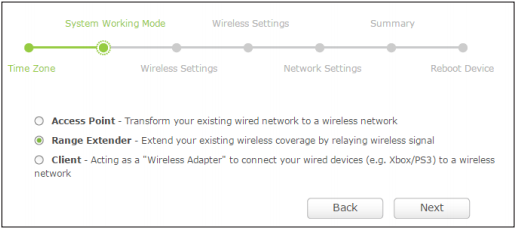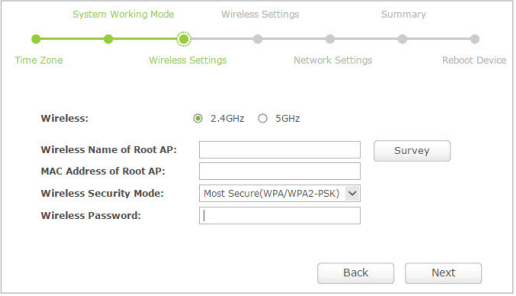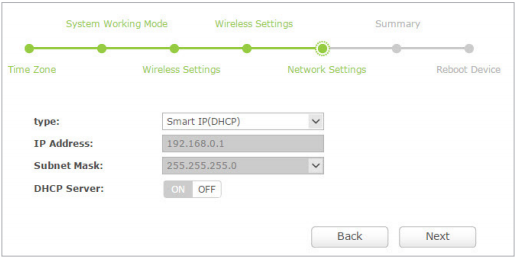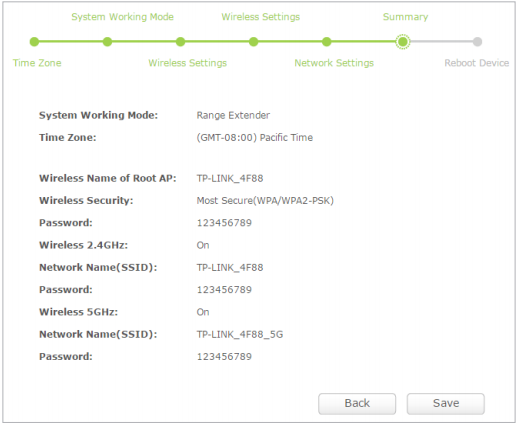TL-WR902AC is the smallest 4G wireless router in the world and is very easy to use. All you need to do is simply plug a hotel room’s WAN cable into the port provided and enter a default password to instantly create a wireless hotspot.
The TL-WR902AC is designed for use with tablets, smart phones, handheld game consoles and other portable electronic wireless devices. The device, which can be powered by an external power adapter or USB connection to a computer, can conveniently connect to the internet and share the connection around an average sized room at 300Mbps.The device’s tiny size makes it ideal for use on the road and is powerful enough to satisfy almost any basic wireless application requirement.
TL-WR902AC
IP: 192.168.0.1
usuario:Â "admin"
contraseña: "admin"
wifi5:wxxxxxx
TL-WR802N
IP: 192.168.0.254
usuario:Â "admin"
contraseña: "admin"
wifi1:w93xxxxxxx
TL-WR702N
IP: 192.168.0.254
usuario:Â "admin"
contraseña: "admin"
wifi0:w93xxxxxxx (wifi0:caritaxx)
_____________________
DAP-1360
IP: 192.168.1.254Â
usuario:Â "admin"
contraseña: "admin
wifi0:caritaxx
TL-MR3220
IP: 192.168.1.254Â 11 MC
usuario:Â "admin"
contraseña: "admin
caritas2:caritaxx (riera7x7x)
TL-WA730RE
IP: 192.168.1.253Â
usuario:Â "admin"
contraseña: "admin
caritas1:riera7x7x (riera7x7x)
Portable and Compact—Ideal for Home and Travel Use
Â
Flexible Power Supply—Easy to Take on the Road
Â
TL-WR902AC has a Micro USB port that can be powered by an external power adapter or via a USB connection to a computer. When traveling, you can plug the TL-WR902AC into your computer’s USB port and share your Wi-Fi connection with family and friends.
|
 |
Â
Multiple Operating Modes
 |
TL-WR902AC supports AP, Router, Bridge, Client and Repeater modes to enable various wireless applications. This gives you a more dynamic and comprehensive wireless networking experience. |
Â
Advanced Security
TL-WR902AC provides WPA-PSK/WPA2-PSK encryptions, which can effectively protect your wireless network. Its' Pre-Encryption function sets the initial SSID and Password for users to protect their wireless security.
Â
Features
- Compatible with IEEE 802.11b/g/n
- Wireless speed up to 300Mbps
- Compact and portable, small enough to take on the road
- Powered through a micro USB port by an external power adapter or USB connection to a computer
- Compatible with almost all 2.4GHz & 5GHz Wi-Fi devices
- Supports AP, Router, Client, Bridge and Repeater operation modes
- Supports WEP, WPA/WPA2, WPA-PSK/WPA2-PSK encryptions
Â

Some TP-Link devices have multiple operating modes, such as AP/ Wireless Router/ Repeater/ Bridge/ Client/ AP Client Router. You may be confused about which mode I should use. Here is an article explains how each mode works to help you make a decision.
1. AP Mode(for hotel Internet extension)
AP mode is more used to transfer wired connection into wireless. It works like a switch. Usually, it is behind a router.
If you are in an office, hotel and places where only wired network is available, or LAN gaming party, small meeting and other situations where a temporary wireless network is needed, please use the AP Mode.
2. Wireless Router Mode(for home Internet sharing)
With the router mode, it can share one wired Internet connection to several clients. At that time, there will be one WAN port. It supports multiple connection types, like Dynamic IP/Static IP/PPPoE/L2TP/PPTP.
When Internet access from DSL or cable modem is available for one user but more users need to share the Internet, please use the Router Mode.
3. Repeater mode(for home Wi-Fi extension)
Repeater mode is used to extender the wireless coverage with same SSID and security.
When you have a wireless already, and there is some place can’t be covered, you can consider Repeater Mode. With Repeater mode, you will have only one SSID. At that time, your wireless clients can roam in whole place.
4. Bridge Mode(for home or business networking)
Bridge mode borrows existing wireless Internet and broadcasts it using a different network name (SSID) and password. This application can create two individual networks for two groups of users sharing one Internet.
For small restaurant, bar, home, office and others where Internet service needs to be provided for guests without revealing the password of the existing network for hosts, Bridge Mode is the best choice.
5. Client Mode(for home gaming console)
With client mode, it can connect to a wired device and works as a wireless adapter to receive wireless signal from your wireless network.
For a Smart TV, Media Player, or game console with an Ethernet port. Use the Client Mode to make your devices Wi-Fi enabled, granting them access to your wireless network.
6. AP Client Router Mode(for WISP user Internet sharing)
With AP client router mode, it can connect to a wireless network and share the connection to its clients. The wireless is its WAN side. It can also support Dynamic IP/Static IP/PPPoE/L2TP/PPTP.
When the wireless station limits the number of clients or asks username/password to connect, AP Client Router Mode is what you need.
.jpg)
AP Mode (Default)
Definition: The TL-WR902AC is connected to a wired network and transforms the wired Internet access into wireless so that multiple devices can share the Internet.
Application:
1.Office, hotel and places where only wired network is available.
2.LAN gaming party, small meeting and other situations where a temporary wireless network is needed.
Â
Repeater Mode
Definition: The TL-WR902AC copies and reinforces the existing wireless signal to extend the coverage of the signal. So the network name(SSID) and password don't change. This mode is especially useful for a large space to eliminate signal-blind corners.
Application: Large house, office, warehouse or other spaces where the existing signal is weak.
Â
Client Mode
Definition: The TL-WR902AC is connected to another device via Ethernet core and acts as an adaptor to send/receive the wireless signal from your wireless network.
Application: For a Smart TV, Media Player, or game console with an Ethernet port. Use the 902N to make your devices Wi-Fi enabled, granting them access to your wireless network.
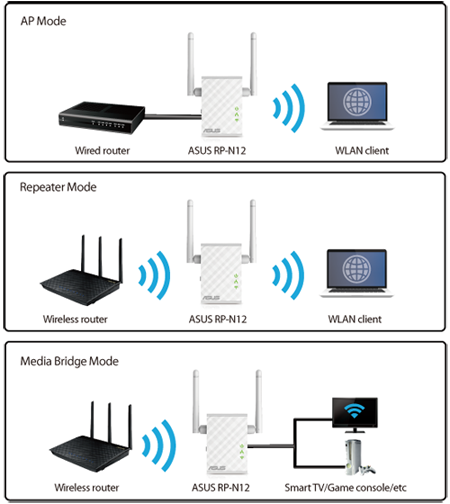
__________________________________________________________________________
Bridge Mode
Definition: The TL-WR902AC borrows existing wireless Internet and broadcasts it using a different network name(SSID) and password. This application can create two individual networks for two groups of users sharing one Internet.
Application: Small restaurant, shop, bar, home, office and others where Internet service needs to be provided for guests without revealing the password of the existing network for hosts.
Bridge mode is a networking feature that enables two routers to coexist without any issues. Once bridge mode is enabled on the router, the extended router essentially creates a mesh network. You can easily connect to the network from a distance.
_____________________________________________________________________________________________
Router Mode
Definition: The TL-WR902AC is connected to a DSL or cable modem and works as a regular wireless router.
Application: Internet access from DSL or cable modem is available for one user but more users need to share the Internet.
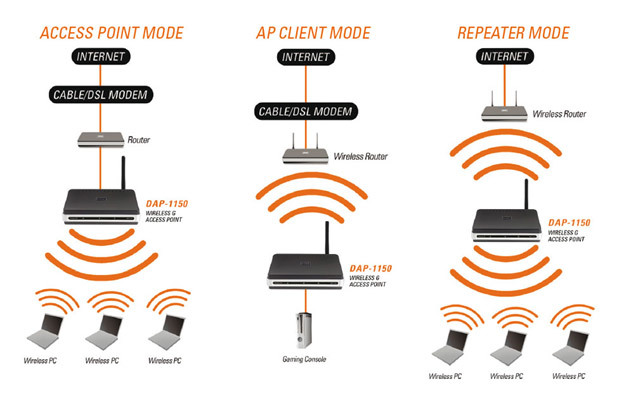
Â
Mini Router Comparison Chart
|
|
|
|
|
|
| | 750Mbps Wireless N 2.4GHz - 5GHz Pocket Router | 300Mbps Wireless N 2.4GHz
Nano Router | Portable 3G/4G Wireless N Travel Router
| Portable Battery Powered 3G/4G Wireless N Router |
| Model |
TL-WR902AC |
TL-WR802N |
TL-MR3020 |
TL-MR3040 |
| Speed |
Up to 300 Mbps |
Up to 300 Mbps |
Up to 150 Mbps |
Up to 150 Mbps |
| Dimensions |
2.9 x 2.6 x 0.9 in |
2.2 x 2.2 x 0.7 in. |
2.9 x 2.6 x 0.9 in. |
3.9 x 2.4 x 0.6 in. |
Wireless N  |
|
|
|
|
| Easy Setup |
|
|
|
|
Advanced Security  |
|
|
|
|
| Multiple Operating Modes |
|
|
|
|
| HD Video Streaming & Multiplayer Online Gaming |
Good |
Good |
Good |
Good |
| Power Supply Type |
USB/AC adapter-2 A |
USB/AC adapter-1 A |
USB/AC adapter-2 A |
USB/2000 mAh Battery |
| Flexible Power Supply |
|
|
|
|
3G/4G Access  |
|
|
|
|
Nano Size  |
|
|
|
|
WISP Access  |
|
|
|
|
__________________________________________________________________________________________________________
Repeat signal from an existing wireless network. This mode is suitable to extend wireless coverage, reaching devices that were previously too far from your Host AP to maintain stable wireless connection.
1. Switch the operation mode to AP/Rng Ext/Client and plug the router’s adapter into an electrical outlet near your host AP.
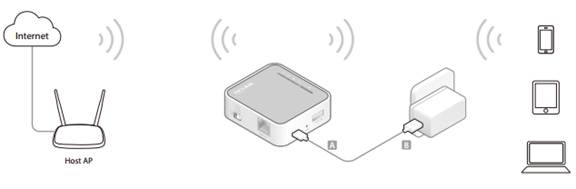
2. Connect your device to the router wirelessly or via an Ethernet cable. The Wi-Fi network name and password are on the router’s label.
3. Set up the TCP/IP Protocol in Obtain an IP address automatically mode on your computer. Visit http://tplinkwifi.net, and log in with the username and password you set for the router. The default one is admin (all lowercase) for both username and password.
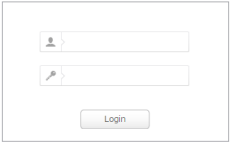
4. Go to Quick Setup, select your time zone and click Next to continue.
5. Select Range Extender as the operation mode on the System Working Mode page.
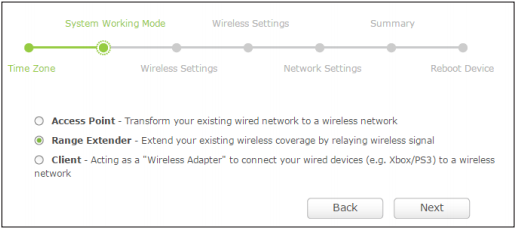
6. Select 2.4GHz OR 5GHz, click Survey to find the corresponding host network and click Choose. Enter the host network’s password in the Wireless Password field, and then click Next.
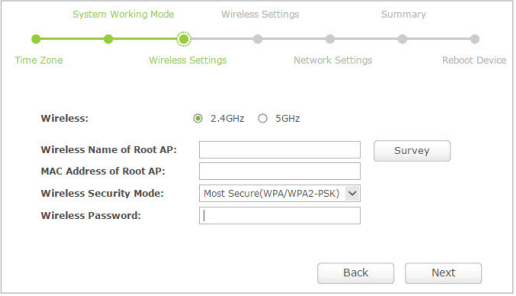
7. Select the LAN IP type of the router or leave the default setting Smart IP for most cases, and then click Next.
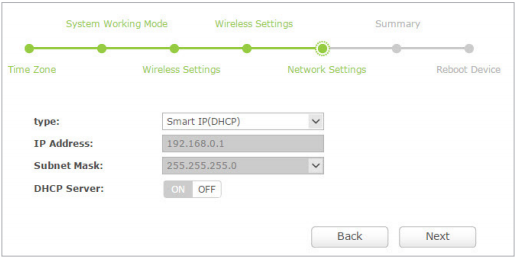
8. Click Save to complete the configuration.
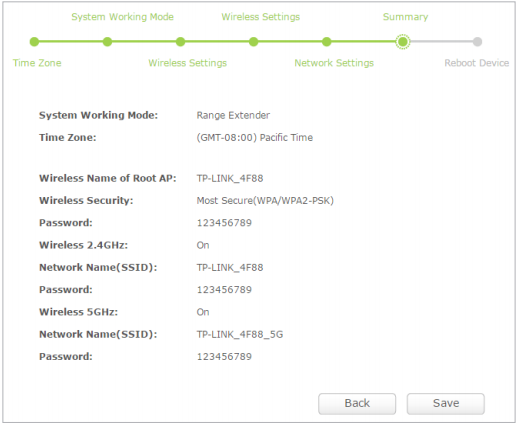
9. Relocate the router about halfway between your host AP and the Wi-Fi dead zone. The extended networks share the same passwords as those of your host networks, but a suffix (e.g. _2.4G or _5G) will be added for one of the two extended SSIDs.
Get to know more details of each function and configuration please go to Download Center to download the manual of your product.
_______________________________________________________
__________________________________________






.jpg)
.jpg)
.jpg)
.jpg)
.jpg)
.jpg)